Mautic - Zoho CRM plugin
This plugin can push a contact to Zoho CRM when a contact makes some action.
If you don't have a Zoho CRM account yet, create it.
Configure the Zoho CRM plugin
Insert the email and password you created the Zoho account with into the Mautic Zoho integration plugin and authorize it. Set the Publish switch to Yes. Save.
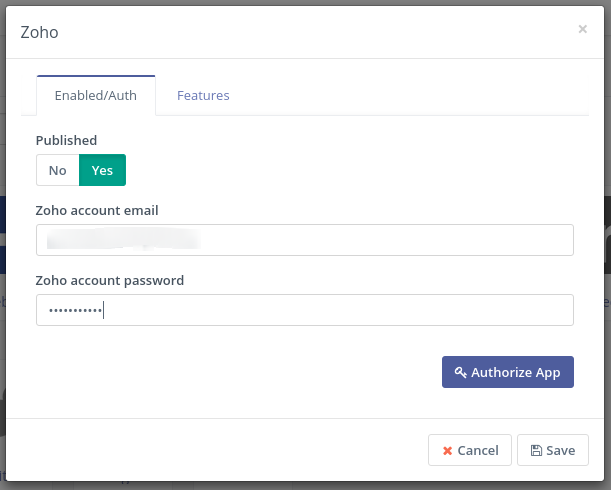
If Zoho Two Factor Authentication is enabled, an Application Specific Password will need to be generated and used. (https://www.zoho.com/mail/help/adminconsole/two-factor-authentication.html#alink5)
In the Features tab is just Push contacts to this integration checkbox and it is checked by default.
Configure the field mapping.
Save the plugin configuration.
Test the plugin
Follow these steps to test the integration.
Warning concerning language configuration
Your Zoho and Mautic accounts must be configured in English language, otherwise the synchronization won't work. Zoho changes the alias of each of the contact fields depending on the language, which generates unmatching fields and errors on sync.